CREATIVE STYLE TO ENHANCE JPEG IMAGES
Creative Style is a function that provides image styles preset in the camera, to help the photographer to achieve the artistic visions. Different impressions of the same subject can be created by controlling various parameters of the camera, such as tones and depth of color, brightness, contrast, and sharpness. And finish up the image by maintaining the optimal balance among these various parameters. Furthermore, this special function even lets you incorporate your own artistic intentions based on the selected style when not shooting in RAW. THIS SUMMARIZE IS FOR SONY CAMERAS (TÓM TẮT NÀY DÀNH CHO MÁY CHỤP HÌNH SONY).
Creative Style. Only works in P, A, S, and M Mode → Fn → Creative Style → use the wheel to select Std, Vivid, Neutral, Clear, Deep, Light, Portrait, Landscape, Sunset, Night Scene, Autumn Leave, Black and White, Sepia, or Standard → Enter to select.
Creative Style Fine-TuningSharpness, Contrast, and Saturation → Fn → Creative Style → Enter → dial to select Style → RC to select → RC to adjust Contrast → dial to adjust → RC to adjust Saturation → dial to adjust → RC to adjust Sharpness → dial to adjust → Enter to capture →
Standard: The settings, such as color tones, color depth (saturation), and contrast, are adjusted to suit the wide range of subjects and scenes. It is useful for snapshots, shooting various subjects quickly and casually.
Vivid: With the higher saturation and contrast settings, this style is useful for capturing a stronger impression of colorful subjects and scenes or when the subject looks dull in a cloudy situation.
Portrait: This style reproduces the natural skin tones of women and children. Moreover, it reproduces the skin texture more softly and smoothly by using the contrast and sharpness settings suitable for portraits.
SPONSORED CONTENT

Your Service Flyer

Your Event Invitation
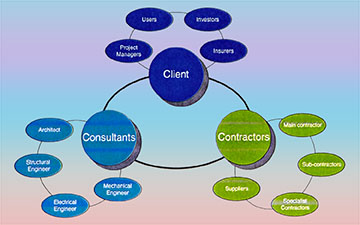
Your Promotion Ads
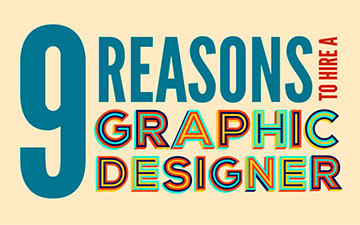
Your Logo & Brand
Support us and grow your business with us. My goal was to make technical information available with ready access to commonly needed resources, formulas, and reference materials while performing my work as a Technical Support Engineer. The businesses listed in Sponsored Content section were randomly selected because of their uniqueness. However, non-sponsored selected ads wil be rotated monthly.
Viba Direct lacks an advisory board to do research and hire writers with the latest technological knowledge. Creating an effective advisory board requires more than an invitation. Without your sponsorship, this is not possible. If your company is interested in placing the company's logo, brand, eventinvitation, and otherpromotional banners and flyers here or on any other pages. Please reach out to Customer Service for more detail.
Landscape: This style captures a blue sky and green trees with more impressive tones. Also, with the higher sharpness setting, it renders both near and distant scenery clearly. Because the contrast and saturation are also high, it gives a crisp feel to the entire image. It is suitable for nature photographs, such as a blue sky, sea, and mountains, as well as subjects with a blue sky as the background.
Sunset: This style reproduces scenes with a red tint, such as sunsets and sunrises, more impressively. Because the red tint is kept with the white balance control, the color tones and atmosphere remain extremely natural. It also uses the higher sharpness setting to render distant scenery clearly. In addition, using this style to shoot people illuminated by the sunset, will create a mood different from the Portrait style.
Black and White: This style produces the appeal of monochrome, making the subject stand out dramatically by eliminating color information. Rich gradation from highlight to shadow is beautifully created with the contrast and other settings suitable for monotone. This style is also recommended when you want to give a documentary feel to certain scenes, such as news photographs.
SONY A9 – QUALITY/IMAGE SIZE1 SETTINGS
Menu → Top main menu → LC (Dia wheel Left Click) to select Camera 1 (menu) → DC (Dial wheel Down Click) to go to the bottom of page Quality/Image Size1 → RC (Dia wheel Right Click) to go to page Quality/Image Size2 → select a feature below to edit the setting →
• — To switch pages → Go to the bottom of the page → RC/LC → to switch pages.
• — Select a feature to edit → (Dial wheel Up Click) UC /DC (Dial wheel Down Click).
• — Back to the top menu selection → UC.
• — Back to previous selection → Menu.
File Format: Select RAW for crisper image, digital processing is not performed on RAW format. Select RAW and JPEG (Extra Fine, Fine and Standard)for two image files, a JPEG for viewing, and a RAW for editing. JPEG for viewing and noise reduction.
RAW File Type: An uncompressed RAW file preserves all of the data in an image without compression. Shooting in Uncompressed Raw is recommended when both high image quality and developing speed are required. This format allows for faster processing using development software compared to lossless compressed RAW. Record in JPEG format if the images will not be edited.
JPEG Quality: Extra Fine, Fine and Standard. Standard allows more files to be recorded on one memory card, but the image quality will be lower. Not applicable in RAW.
JPEG Image Size: Select L:24M for best quality or M:10M or S:6.0M for more images.
Aspect Ratio: Select 3:2 for standard print, 16:9 for viewing on HDTV, or 1:1 for square image.
APS-C/Super 35mm: Select ON or AUTO to record still images and Super 3mm for movies. An APS-C size dedicated lens can't be used with ON and AUTO.
SONY A9 – QUALITY/IMAGE SIZE2 SETTINGS
Long Exposure NR: ON to apply noise reduction for images captured with a long exposure time. Leave it OFF as there is a way of duplicating this process in post production. Not applicable in RAW.
High ISO NR: In JPEG mode, select the amount of noise reduction applied to images with high ISO settings. Low setting to avoid the risk of getting paint-like, smeared images at higher ISO values. Only work if JPEG is selected. Not applicable in RAW.
Color Space: In JPEG mode, select the amount of noise reduction applied to images with high ISO settings. Adobe RGB is irrelevant for real photography. sRGB is more consistent and brighter colors. Using Adobe RGB is one of the leading causes of colors not matching between monitor and print. sRGB is the default color space.
Lens Comp: Lens compensation automatically adjusts and corrects for light fall off at the edges of a picture (aka shading), chromatic aberration, and distortion for the attached lens when shooting. Set to AUTO with a compatible lens attached to the camera. Not applicable in RAW.
• — Shading Comp: Auto.
• — Aber. Comp: Auto.
• — Distortion Comp: Off.
SONY A9 – SHOOT MODE/DRIVE1 and DRIVE2 SETTINGS
Self Timer Type: Single image (2 sec or 10 sec), 3 Images (2 sec or 10 sec).
Bracket Settings to capture a sequence of photos while changing your camera settings from shot to shot. Sets the order of exposure bracketing and white balance bracketing. Bracket Type →
• — Cont Bracket can be set 0.3 - 3.0 for 3, 5 and 9 images.
• — Single Bracket can be set 0.3 - 3.0 over exposure for 3, 5 and 9 images.
• — White Balance Bracket can be set Lo or Hi. White Balance bracketing allows you to take several images of the same scene at different color temperatures.
• — DRO Bracket can be set Lo or Hi. The DRO function analyzes the contrast and produces an image with optimal brightness and recovered shadow detail. DRO works better if there is movement in the scene. HDR and collect and use more information to blend an image showing a greater dynamic range in JPEGs.
Self Timer During Bracket: Off or On with 2 seconds, 5 seconds and 10 seconds → Bracket Order: Settings can be from 0 - - + or - - 0 +.
Interval Shooting Func: Only works in M, S, A, P Mode. Use this feature to set up time-lapse shooting in camera. While this mode won’t compile a time-lapse video, it does help capture all the images needed to create time-lapses when viewing on computer. Time lapse setting variables based on the video length, subject motion (How fast it’s moving?), type of movement. The time-lapse is usually intended for 24fps videos, so for a 30 second clip (24 * 30) the image time-lapse is 720.
Fast movement requires shorter intervals, between one and three seconds, too much space between each image and fast objects in a scene will appear to be skipping. Slower movement, however, can be captured with longer intervals (up to 30 seconds) without appearing jumpy. Expect to leave the camera in time-lapse mode for at least 30 minutes. An hour would be even better. Because everything is sped up, that 30 minutes of footage could result in just 10 seconds of a clip. Interval Shooting → ON.
• — Shooting Start Time → (3 seconds) to avoid any vibration from pressing the button →
• — Shooting Interval is the time from the beginning of one shot to the beginning of the next. → (1-2 sec) for cityscapes, scenes with moving cars and landscapes with fast clouds. (1-3 sec) for scenes with moving people. (3-4 sec) for landscape with slow moving clouds. (30 sec) for stars and astroscapes and for showing the sun moving across the sky →
• — Number of Shots, calculate how long the sequence will be and multiply by 24 frames per second. So, for a 30-second timelapse sequence, 30 * 24=720. Note, the camera automatically calculates how long it will take to shoot the sequence and shows it at the bottom of the screen →
• — AE Tracking Sensitivity is an incredibly useful feature for timelapses (sunrise and sunset) and for scenes with clouds moving through where the light is changing. It can be set to High, Medium (Mid) or Low. Start with Medium and set to Low for smoother exposure.
• — Shutter Type in Interval. Set to Electronic Shutter to avoid the possibility of any vibration.
• — Shoot Interval Priority lets you decide whether the interval or the shutter speed takes priority in the event that they conflict. That can happen in a stormy sky situation when you set the interval for, say two seconds and you have the camera set to aperture priority or program exposure. As a dark cloud passes, the shutter speed can temporarily become longer than the two second interval. In general, you’d want the interval to take priority so turn this ON.
NỘI DUNG TÀI TRỢ

Quảng Cáo Dịch Vụ

Quảng Cáo Sự Kiện

Quảng Cáo Khuyến Mãi

Biểu Trưng & Nhãn hiệu
Hỗ trợ chúng tôi và phát triển doanh nghiệp của bạn với chúng tôi. Mục tiêu của tôi là cung cấp thông tin kỹ thuật với khả năng truy cập sẵn sàng vào các tài nguyên, công thức và tài liệu tham khảo thường cần thiết trong khi thực hiện công việc của mình với tư cách là Kỹ sư hỗ trợ kỹ thuật. Các doanh nghiệp được liệt kê trong Nội dung được Tài trợ đã được lựa chọn cẩn thận vì tính độc đáo của chúng. Tuy nhiên, các quảng cáo liệt kê không được tài trợ sẽ được luân chuyển thay đổi hàng tháng.
ViBa Direct thiếu một ban cố vấn để thực hiện nghiên cứu và thuê các nhà văn với kiến thức kỹ thuật hiện đại. Việc tạo ra một ban cố vấn hiệu quả đòi hỏi nhiều hơn là một lời mời. Nếu không có sự tài trợ của bạn, điều này khó có thể thực hiện. Nếu công ty của bạn có nhu cầu quảng cáo, đặt biểu trưng, thương hiệu, biểu ngữ mời tham gia thảnh viên, hội viên cũng như các bích chương quảng cáo ở đây hoặc trên bất kỳ trang nào khác, xin vui lòng liên hệ với nhóm Dịch Vụ Khách Hàng để biết thêm chi tiết.
Recal: Only available when MR1, MR2 or MR 3 mode is selected. The Memory Recall (MR) is a feature that enables you to store specific camera settings for different situations and assign them to one of the three Memory Recall options on the dial. This is very useful for quickly changing the camera to specific predefined settings.
Memory: Registering Frequently Used Function. Allows quickly saving current settings to a memory bank. Set the product to the setting often-used before registering in MR1, MR2 or MR3. Register up to 3 often-used modes or product settings to the product and up to 4 (M1 through M4) to the memory card. You can recall the settings using just the mode dial.....developing subjects.
Below is an example of settings that can be set for Landscape Photography and registered in Memory.
- APS-C/Super 35mm → Auto
- JPEG: Color Space → sRGB
- Shading Comp →
- Chromatic Aberration →
- Self-timer Type →
- Bracket Type →
- Self-timer during Bracket →
- Bracket Order →
- Interval Shooting →
- Shooting Start Time →
- Shooting Interval →
- Number of Shoots →
- AE Tracking Sensitivity →
- Shutter Type in Interval →
- Shoot Interval Priority →
- Priority Set in AF-S →
- Priority Set in AF-C →
- Focus Area Limit →
- Switch V/H AF Area →
- AF Illuminator →
- Face/Eye Priority in AF →
- Subject Detection →
- Face Detect Frame Disp →
- Animal Eye Display →
- AF Tracking Sens →
- Pre-AF →
- AF Area Auto Clear →
- Disp. cont AF area →
- Circ of Focus Point →
- Focus Frame Color →
- Reset EVComp →
- ISO Range Limit →
- ISO AUTO Min. SS →
- Spot Metering Point →
- Exposure step →
- Exposure Std. Adj. →
- Exp. comp set →
- Red Eye Deduction →
- Priority Set in AWB →
- Shutter AWB Lock →
- Focus Magnif. Time →
- Initial Focus Mag →
- AF in Focus Mag →
- MF Assist →
- Peaking Display →
- Peaking Level →
- Peaking Color →
- Px: Proxy Recording →
- Video: AF Drive Speed →
- Video: AF Tracking Sens →
- Video: Auto Slow Shutter →
- Video: Initial Focus Mag →
- Audio Recording → On
- Audio Level Display → On
- Audio Out Timing → Live
- Wind Noise Reduce. → On
- Video: Marker Display → Off
- JPEG: Center → Off
- JPEG: Aspect: → Off
- JPEG: Safety Zone → Off
- JPEG: Guide Frame: → Off
- Video Light Mode → Power Link
- Release w/o Lens → Enable
- Release w/o Card → Enable
- SteadyShot Adjust → Auto
- DISP Button Monitor →
- DISP Button Finder →
- Zebra Display → Off
- Zebra Level → 70
- Grid Line → Rule of 3rds Grid
- Exposure Set Guide → Off
- Shoot. Start Disp. → Off
- Shoot. Timing Disp. → On: Type 1
- Cont. Shoot. Length → Shoot. Only Display
• — Memory Registering → MENU → Camera Setting 1 → select 1 → Enter.
• — To change registered settings → Change the setting to the desired one and re-register the setting to the same mode number.
• — M1 through M4 can be selected only when a memory card is inserted into the product. When registering the settings on a memory card, only a memory card that has been selected is used. Select Rec. Media can be used.
Select Media:
Reg Custom Shoot Set: Shooting Setting




